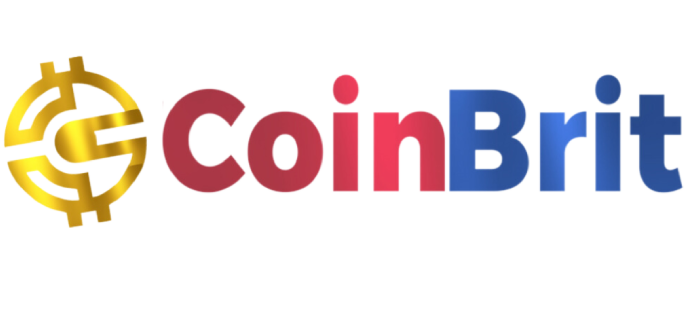With a high degree of scalability and security, the Open Network (TOn) is a Layer 1 blockchain that aims to achieve cross-chain interoperability. As a Proof of Stake blockchain, the TON blockchain uses sharding expansion to spread the transaction load among several Shardchains, allowing for scalability.
TON was first created by Telegram, but the messaging service withdrew from the project in May 2020 owing to legal disputes with the US Securities and Exchange Commission. The community then took up the project, forming the TON Foundation.
In an effort to integrate and promote a Web3 economy built on TON , where transmitting cryptocurrency will be as simple as sending a message, TON and Telegram have recently started working together. The self-custodial version of TON Space, a Web3 wallet on Telegram, is being launched alongside the original TON @wallet.
Let’s look at how to get started creating a wallet to explore TON through Telegram. If you are looking for other wallets that support TON and its related assets, check out our article on the Top 8 TON Wallets.
What Are TON Wallets?

Like all other blockchain networks, TON is a distributed ledger where each record is properly identified, confirmed, and kept. Transaction histories pertaining to users are stored in their accounts. Using wallets, users can access their assets on the decentralised ledger through an interface. TON wallets are applications—either specially made or supportive—that interface with the TON network and operate as a middleman between the user and the network, enabling the latter to receive and carry out orders while the former can carry out tasks.
TON wallets are gateways to the TON blockchain. To use the platform, a TON wallet is required. Here’s how you can set up a personal TON @wallet;
Setting Up a TON Wallet on Telegram
You may include a cryptocurrency payment system into your Telegram account with TON’s @wallet. Please be aware that @wallet is not a self-custody wallet and that users do not currently have access to their private keys. It also uses custodial storage.
Here’s how you can set up @wallet for your Telegram
Visit the TON wallet page and select @wallet from the options.
@wallet launches a Telegram bot where you can set up and manage your wallet. Approve the permission prompt to open your Telegram and head over to Telegram to complete the setup.

On Telegram, click Start to commence the set-up process. Accept permission to add @wallet as a menu option. Now your @wallet is ready for use on Telegram.

Adding @wallet as a menu option lets you access the wallet in chats. Hover or click the attachment on your chat interface to go to your @wallet.
To top up your @wallet, click Deposit crypto from another wallet from the wallet menu, select the asset you wish to deposit, and copy the provided address. Send the specified asset to the address. @wallet supports Toncoin, Bitcoin, and ERC20 USDT.

You can also top up your @wallet directly from your bank via the on-ramp payment option as seen above.
From the list of Ways to add funds, select Top up using a bank card and proceed to purchase the desired asset via credit card.

Now that your wallet is set up and funded, let us take a look at what you can do with your wallet directly from your messaging application.
What You Can Do With @Wallet
@wallet offers a range of interactions, including on-ramps, trading, and more.
In-Chat Tips and Rewards

The @wallet’s availability offers some fun use cases and tipping is one of them. Discord tipping bots are fun, now the same can be done on Telegram using @wallet. You can tip the friend that just sent you a perfect meme. Simply hover over the attachment, go to your wallet, click send, and enter someone’s Telegram user name to send them some crypto! Group admins can also run reward programs over the messaging application through @wallet, where contest rewards can be easily and instantly distributed through @wallet.
Routine Payment
You can conduct financial transactions with @wallet beyond only tipping and award distribution. Payments can also be made using your @wallet. By enabling users to transmit cryptocurrency to Telegram identities, @wallet purports to streamline regular payments. Payments to participating merchants can be made using their Telegram handle rather than the lengthy chain of addresses.
On-Ramp Crypto Purchase
With on-ramp crypto facilities, you can buy cryptocurrency straight out of your bank. The cryptocurrency @wallet allows direct bank-to-wallet purchases. More than thirty fiat currencies, including the US dollar and the euro, are accepted via @wallet’s on-ramp feature.
Crypto Trading

On @wallet is an integrated P2P trading platform. On the platform, users are able to create and manage trading offers. You can create a sale or buy offer for your desired cryptocurrency or fiat. The P2P trading platform collates and displays the ads, where interested peers may decide to take your offer and redeem the assets.
How to Set Up Your TON Space Wallet
Interacting with DeFi on TON is possible with TON Space. As was briefly noted above, TON Space is a self-custodial wallet, which means that you are in complete control of the private keys inside the wallet and must safeguard them, along with the secret recovery phrase that goes with them.
- On your @wallet, you’ll now see a new option:

- You can either create a new wallet by clicking Start exploring TON, or add an existing wallet. Here, we’ll create a new wallet.

- Over the next few screens, you’ll be shown your 24-word secret recovery phrase. Store this carefully, ideally offline and on crypto steel. You’ll then be prompted to fill in a few of these words to make sure that you’ve safely recorded them.

- You can now explore TON with your TON Space wallet, accessing features like swaps and staking TON to earn APY of up to 3.19% at time of writing, along with storing your TON network collectibles.

Apart from @wallet, you can interact with the TON network through a number of other wallet applications. The Tonkeeper wallet is one of these. Here’s how you can set up and use the Tonkeeper wallet.
How to Set Up Your Tonkeeper Wallet
Tonkeeper is now also integrated into Telegram, allowing users to execute activities on the TON network. Tonkeeper is non-custodial, letting users hold custody of their wallet keys. It also offers a wider range of uses for the TON network, including staking services and connection to decentralized applications.
The Tonkeeper wallet is available for Android OS and iOS. Chrome and Firefox extensions are also available for desktop devices.
Now, let’s look at how to set up your Tonkeeper Wallet
Visit the TON wallet page, select Tonkeeper, and proceed to install the version for your device.

Launch and set up your wallet. Ensure to write down and safely store your passphrase and choose a password for your wallet. Your created wallet is now ready for use.
You can now send and receive TON and other supported assets through your Tonkeeper wallet.